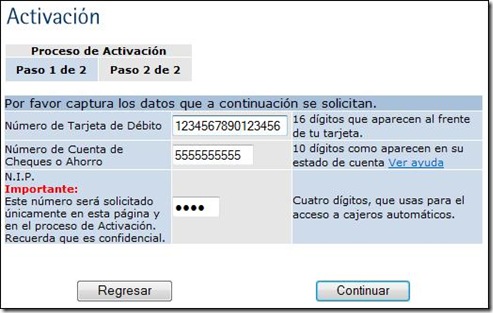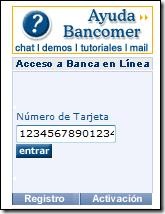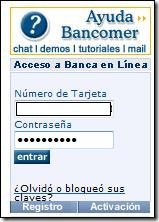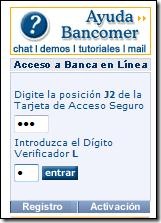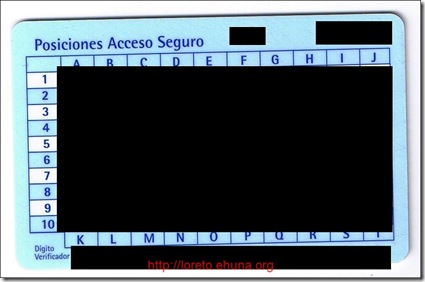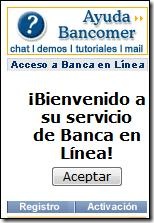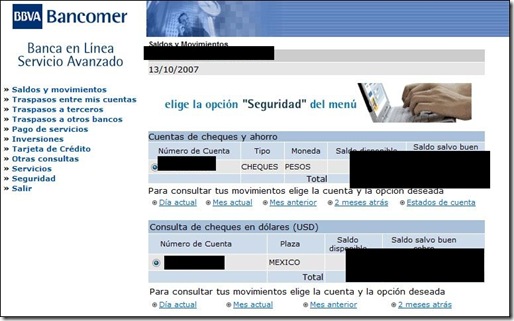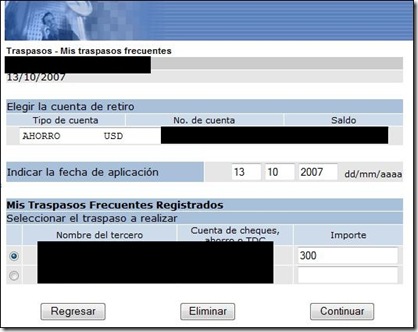October 14, 2007
A few years ago it was very hard to do any business in Baja California, Mexico. Back in 1996, Janelle tells me that Todos Santos didn't even have an ATM machine, and if you needed money you had to travel over one hour to La Paz where the local American Express branch could help you out.

The local Bancomer branch in Loreto, Baja California Sur (BCS), Mexico
Well, things have changed, and today in Loreto, it's a lot simpler. You can go to the local Bancomer branch and open a bank account. Bancomer is the only bank in town, but it offers all of the services you may need. Having a bank account allows you to pay anyone in town, pay your utilities and more.
In this article I'll describe how you can get a few services from this Bancomer branch that will allow you to even pay your bills online. There are different types of accounts you can open, but this is the configuration I suggest:
- A checking account (in Mexican pesos).
- A savings account (in US dollars).
- An online account to manage the accounts above.
Before I opened the above accounts, the only way I had to pay anyone was to either bring cash/travelers checks to Loreto or to wire the money directly (and that costs $30 per wire transfer).
One of the ATMs Bancomer will give you when opening an account
Having a savings account in US dollars makes sure your funds are not losing their value, since, over time, the Mexican peso tends to become weaker than the American dollar. You can wire a relatively larger sum to your savings account in US dollars and transfer funds online as needed to your checking account in pesos.
If you are interested in opening a bank account in Loreto, Mexico, read below. I'll give you information on how to open the accounts and how to access them securely online.
1 - Opening the bank accounts
Here's what you'll need to open the bank accounts:
- Your US or Canadian passport.
- Copies of every page of your passport.
- Your Mexican FM3 visa.
- Copies of every page of your FM3 visa.
- A utilities bill with an address in Loreto.
- Cash for the checking account (I suggest at least $500 US Dollars).
- Cash for the savings account (I suggest at least $1000 US Dollars).
As mentioned above, you will need a Mexican FM3 visa to open a bank account in Mexico. As a foreigner, a FM3 visa allows you, among other things, to legally be a resident in Mexico, open a bank account and bring in goods. Nellie wrote about FM3 visas here, and here's someone who wrote about the process. I will also write about our experience in getting our FM3 on a separate thread.

Sometimes it's great just to enjoy the A/C at the Bancomer ATM
Once you have the above, make an appointment with Mr. Orlando Pivas, who's responsible for opening bank accounts for foreigners (note: Mr. Pivas was the bank clerk handling our case, you may end up working with someone else).
You can also work with a "FM3 handler", someone who can help you with the paperwork and the language barrier. A great company in Loreto is Baja Boss - they can help you with the FM3 residency visa, give you tips and make an appointment as well. We've worked with Alfredo Cristo from Re/Max and Nellie Hutchison from Baja Boss, and we strongly recommend Nellie Hutchison and her staff from Baja Boss (hat tip to Jeanny Pinedo, she's great).
Make sure you describe what you want to Mr. Pivas: the checking account in Mexican pesos, the savings account in US dollars and the web account for online access; I also requested a checkbook. Most current employees of the Bancomer branch do not speak English, but I was told Bancomer is opening a new branch specifically for Americans and Canadians, and they will have employees fluent in English.
It took Mr. Pivas about two hours to process my paperwork and open the bank accounts, so if you have friends or family with you, tell them to get a cold drink at Cafe Ole.
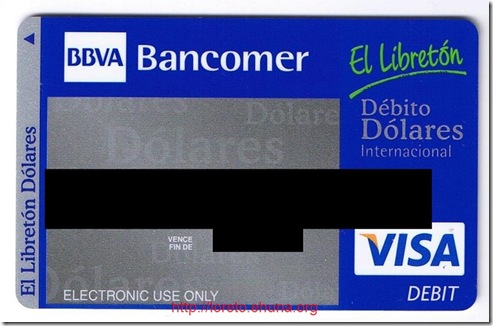
A Bancomer ATM card for your savings account in US dollars
2 - Activating the accounts and ATM cards
Once Mr. Pivas is done with your paperwork, you will receive:
- An ATM card for the checking account.
- An ATM card for the savings account.
- A PIN code for the checking ATM card.
- A kit to activate your web account online. This includes a card with table codes for online access (more on that later).
The process is a bit convoluted, you must then activate your cards:
- First you go to one of the tellers (Mr. Pivas will tell you which number) so you can deposit the cash into your accounts.
- You should request from the teller a PIN ("NIP" in Spanish) for your savings account ("Ahoro" in Spanish); that's the account in US dollars. The PIN code is printed in a very small print, so don't hesitate to ask the teller or Mr. Pivas to show you the exact PIN code.
- You then need to walk outside and go into the ATM machine, where you should activate both of your ATM cards using the PIN codes you received. You must do this for each of the cards, or your accounts and ATM cards won't be activated.
3 - Activating the accounts online
Once you have your ATMs activated, you need to activate your online account. I suggest you do this while you're still in Loreto: in my case, there was a problem with the setup and I had to go back to the Bancomer branch downtown and ask Mr. Pivas to fix it. There are a few Internet cafes downtown and the Inn at Loreto Bay, which also has free wireless.
You only need to activate your account once, to get started, point your browser to:
http://www.bancomer.com.mx/
Then click on "Activacion" in the top right:
Then choose "Persona Fisica", and a window will pop-up"
You'll need to enter your checkings ATM card number (16 digits), your checkings account number (pesos account) and your checkings PIN; then click on "Continuar".
Note that the Bancomer web site is available in Spanish only. That's another reason to work with a handler or Baja Boss, they can help you bypass the language barrier. A few lessons of Spanish wouldn't hurt: most of the screens are fairly simple and if you practice your Spanish while in Loreto, you could probably get a handle on the Bancomer web site.
On the next screen, you'll setup two passwords ("Contrasenas" in Spanish):
- A login password: this password is used for authentications purposes when you're logging in at http://www.bancomer.com.mx/
- A transfer password: this password is used when you're making transfers to a third party account, either in Mexican pesos or US dollars.
Make sure you keep all of this information secured and saved somewhere. You'll need your ATM card numbers, your PINs, your login and transfer passwords, your code card and everything else. To store such information I use a program called "FlexWallet", which you can find here: http://webis.net/products_info.php?p_id=wallet
3 - Accessing the accounts online - Login Process
Once your account is activated, you can access your accounts online anytime. Point your browser to:
http://www.bancomer.com.mx/
Then click on "Personas" in the top navigation:
You will then need to enter your ATM card number ("Numero de Tarjeta") in the top right:
Note that this is your 16-digit ATM card number from your checkings account (in Mexican pesos). Enter the number and click on "Entrar" - you will then be asked for your password.
In the "Contrasena" field, enter your online password (not your transfer password), and click on "Entrar" again. You will then be asked for numbers from your code card:
As part of your web kit, Mr. Pivas should have given you a card that looks like this:
It contains a table with columns from A to J and rows from 1 to 10, and an extra row from K to T. Enter the requested numbers (in the screenshot above it's the code in the cell "J2", and the number from the row L) and click on "Entrar" again.
If all went well, you should see the screen above. Click on "Aceptar" and a new window will popup - that's it, you're logged in!
Once logged in, you have a lot of options, such as:
- Check your balances and activity.
- Transfer from one of your accounts to another - this includes selling US dollars to fill up your Mexican pesos account.
- Transfer money to a 3rd party - you can transfer pesos or dollars, but the recipient account must match the type of funds you're sending.
- Transfer to other banks.
- Pay bills online.
- Apply for a credit card.
- Change your preferences
- And more...
4 - Transferring money to a 3rd party account
One of the main reasons we opened the bank accounts in Loreto is the ability we now have to easily make payments from the San Francisco Bay Area. We no longer need to pay $30 for every wire transfer we make, and making a payment is faster and easier.
In this section, I'll show you how easy it is to make such a payment. After logging in, click on "Transpasos a terceros" on the right and a sub-menu will appear:
You may choose to transfer from your checkings account in Mexican pesos ("Moneda nacional") or from your savings account in US dollars ("Dolares"). You can only transfer from an account in dollars to another account in dollars, or from an account in pesos to another account in pesos, so make sure you know which type of account you're transferring to.
Regardless of whether you chose to transfer from your checkings account in Mexican pesos ("Moneda nacional") or from your savings account in US dollars ("Dolares"), you will be presented with the screen above, where you need to enter the recipient's account number.
Once you enter the account number, click on "Procesar" and verify the recipient's name. You can then re-use this recipient for future transfers; from the main menu, click on "Mis traspasos frecuentes".
You're almost done: just choose from which account you'd like to transfer (checkings/pesos or savings/dollars), enter the date, choose the recipient account and enter an amount. Then click on "Continuar" where you'll be asked for your transfer password and you'll need to retrieve a couple of number from your card code.
Isn't the Internet great?
5 - Conclusion
My grandfather used to own a newspaper in Romania before World War II. He survived the war, but when the Russian communists invaded Romania in 1947 he was sent to Siberia and lost everything he had.
Years later he was released and I'm told that for the rest of his life he had a habit of opening a bank account in any city he visited. He wanted to make sure he'd always have something left over somewhere if things turned sour.
Well, you don't need to open an account in every city you visit, but opening an account in Loreto is fairly easy and the features Bancomer offers online will allow you to take your financial transactions in Mexico to another level.
Good luck!
Posted by emmanuel at October 14, 2007 6:01 PMI need to contact Orlando at BBVA Bancomer in Loreto. He helped us set up our accounts when we were in Loreto last week. We have misplaced our account information. All I have is the debit cards that were issued when we set up the accounts. It is very importnat that I contact Orlando as soon as possible. I have someone who has purported to deposit money in my account, but I cannot access the account to confirm it. Thank you. Jim Drexler
Posted by: James Allen Drexler at October 8, 2009 9:51 AM